Single Post
Since for blog I've used dynamic routes, you can find the source of code in pages/blog/[slug].tsx
The single post using a specific layout (blogLayout) that located on _layouts/blogLayout.tsx.
In blogLayout you can see the CSS and single post codes.
Writing
At the root of the directory, you can see the blogs folder where you can make a blog post with mdx type or put your mdx file here.
Writing Structure
The single post has 2 section:
- Front matter
Front matter allows page-specific metadata and functionality to be included at the top of a Markdown file.
The above image is an example of front-matter for this theme.
---
title: <your-title>
description: <your-description>
publishedAt: <publish Date 'MM-DD-YYYY'
tag: <your tags> → this must be an array like: ['Document', 'Getting Start']
cover: <name of your cover> → you need to put your cover in public/images/<your-path>
author: <your-name>
tableOfContent: <Enable/Disable table of content> → on is Enable and off is Disable.
---
- Body
The body is markdown that support the mdx, MDX allows you to use JSX in your markdown content.
for example:
<div
style={{
padding: '1rem',
backgroundColor: 'darkOrange',
borderRadius: '10px',
color: 'white',
}}
>
<span>This is a test for MDX</span>
</div>
Output
Local Image and Cover
Generaly images located on the public directory. This theme has a special discipline to keep the structure clean for images.
We assume that the name of our blog post file is hello-world.mdx and the name of image is cover.png
- Example 1:
blog post is under blog directory
So we need to move the images used for hello-world.mdx to this directory:\public\images\blogs\hello-world
then our image path will be: \public\images\blogs\hello-world\cover.png
- Example 2:
blog post is under blog\documents directory
So we need to move the images used for hello-world.mdx to this directory:\public\images\blogs\documents\hello-world
then our image path will be: \public\images\blogs\documents\hello-world\cover.png
The structure for this blog post is:
Blog structure
blogs
└── documents
├── blogs-tags.mdx
├── getting-started.mdx
├── menu.mdx
└── pages.mdx
According to the structure of the blog, the structure of our image will be as follows:
public
├── images
│ └── blogs
│ └── documents
│ ├── blogs-tags
│ │ ├── cover.png
│ │ ├── local-image.png
│ │ └── yml.png
│ ├── getting-started
│ ├── menu
│ └── pages
Image syntax:
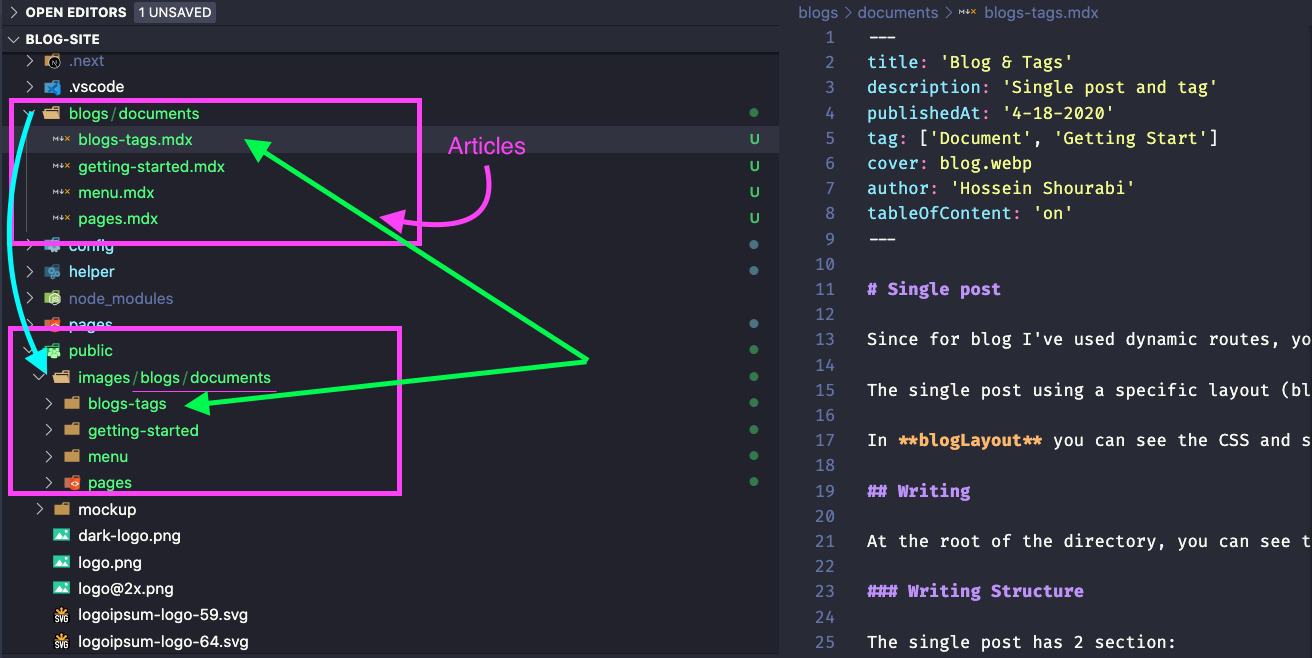
I've used a component for modify img tag . the component name is
MDXCompoenet.tsxthat located on_includes/MDXCompoenet.tsx
External Image
For external image, you need to add the hostname of your URL to the images.domains config in next.config.js:
Ex: we modify images.domains for 'unsplash.com' & 'pexels.com' as follow:
const nextConfig = {
reactStrictMode: true,
images: {
domains: ['unsplash.com', 'pexels.com'],
},
};
Single Tag
The single tag is generated automatically, the source code of tags located on pages/tag/[slug.tsx].
The single tag page lists posts that have same tag. (You wrote the tags on the front matter of the blog post.)